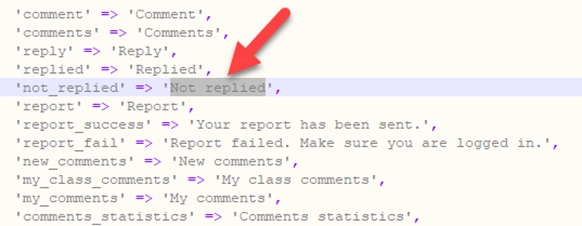How to use your native language
Rocket LMS supports multi-language. To translate the script to your native language go to “resources/lang/en” and copy all of the existing files and paste them to the native language folder that you can find in the “resources/lang” folder. You can find your language folder standard ISO code in this link.
that edit files that were copied in the previous step and translate the second part of each phrase as shown in the following picture. Make sure don’t change the first part! Just edit the gray part.
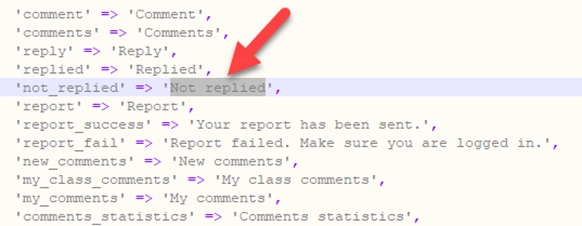 Once the language is translated, navigate to “Admin/Settings/General”. You will find several controls for language:
Once the language is translated, navigate to “Admin/Settings/General”. You will find several controls for language:
Default language:
The default language is a language that will be loaded when a user enters the platform.
Frontend languages list:
The list of languages that will be available on the language selection dropdown (On website header) and user settings. Users can select a language from this list so the website language will be changed for them.
RTL languages:
Languages that will be loaded with RTL style. You can add your favorite languages as an RTL language so if the user changes the language to an RTL language, the website Direction will be turned to RTL.
If you want to load RTL by default, turn on the related toggle button in “Settings/General”